Relatel
A quick guide on how to integrate Relatel with Plecto.
Last updated: March 19, 2025
Data types
For each data type you import, Plecto will create one data source. Find the list of data sources under Data management > Data sources. Here are all the data types you can currently import from Relatel:
- Reception Calls
- Smileys
- Status
Technical details
Please visit our Relatel integration page to find more detailed information on the available data types, update frequency, custom field support, and more.
Step 1: Find access tokens in Relatel
- Log into your Relatel account.
- Go to Min profil by clicking your name in the top-right corner.
- Choose Applikationer from the menu.
- Click on the Generer access token button.
- Save the credentials. You will have to use them in step 2.
Step 2: Integrate Relatel with Plecto
- Go to Data management > Data sources > + New data source > Relatel.
- Insert the access token you generated in Relatel and click Next.
- Select the data types you want to import to Plecto.
Reception Calls – expand the Advanced settings and tick both checkboxes (see image below). Plecto will create one Reception Calls data source for one employee and display the employee's outgoing calls together with everyone's incoming calls. Read more below in this article. - Click Next to continue and import your data.
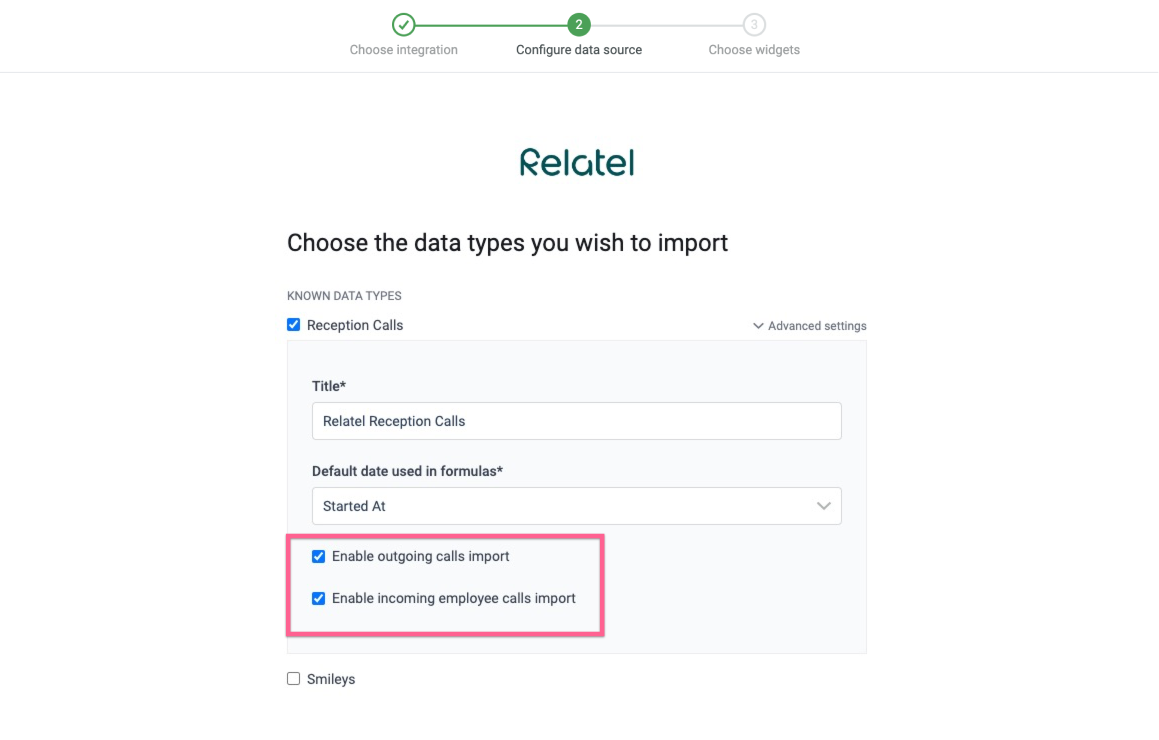
Import incoming and outgoing calls
When you select the Reception Calls data type, it's possible to configure an import of both the incoming and outgoing calls from Relatel. However, it is not possible to have all outgoing and incoming calls gathered in a single data source due to limitations from Relatel that have been implemented to comply with the Danish telecommunications legislation.
Here's what you need to know:
- If you want to import only incoming calls, it's enough to select the Reception Calls data type and move on. Once added, the data source will contain all the information on incoming calls for all employees.
- If you want to import both the incoming and outgoing calls, you need to create a new data source for each employee you plan to track. Plecto will then create a data source for the selected employee whose access token you used to connect data from Relatel. The data source will include information on all the incoming calls for all employees and information on outgoing calls for the configured employee.
Why so many data sources?
Creating separate data sources is a solution that ensures compliance with the Danish telecommunications legislation. It also means that you will need to generate separate access tokens in Relatel for each employee you want to receive data.
Practical tips
- You can choose to filter the information in your data source to only see the registrations for the outgoing calls you have imported. To filter, open the data source and click Filters in the top-right. From there, click on the Direction filter and type in "outgoing" to see the outgoing call registrations.
- We suggest including the employee name you're importing outgoing calls for in the data source title. It will allow you to find your metrics easier when creating formulas. You can change the data source title in its settings.
Want to create notifications and celebrate milestones with your team?
Read our article Introduction to Notifications.
Was this article helpful?
Please leave a comment to help us improve.